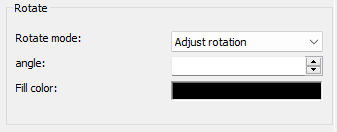Rotate video filter
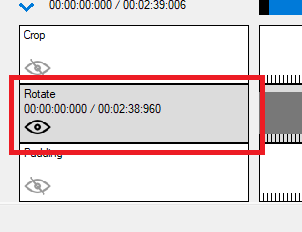
With just a few clicks, you can flip videos 90 degrees and equilaterally vertically, or you can rotate videos to your liking.
If a video is accidentally upside down or played portrait instead of landscape, you can rotate the video 90 or 180°.
Step 1: Select the "Filter/Preview" tab and click the "Video Track" tab
You can add the Rotate filter using the "Add filter" button.
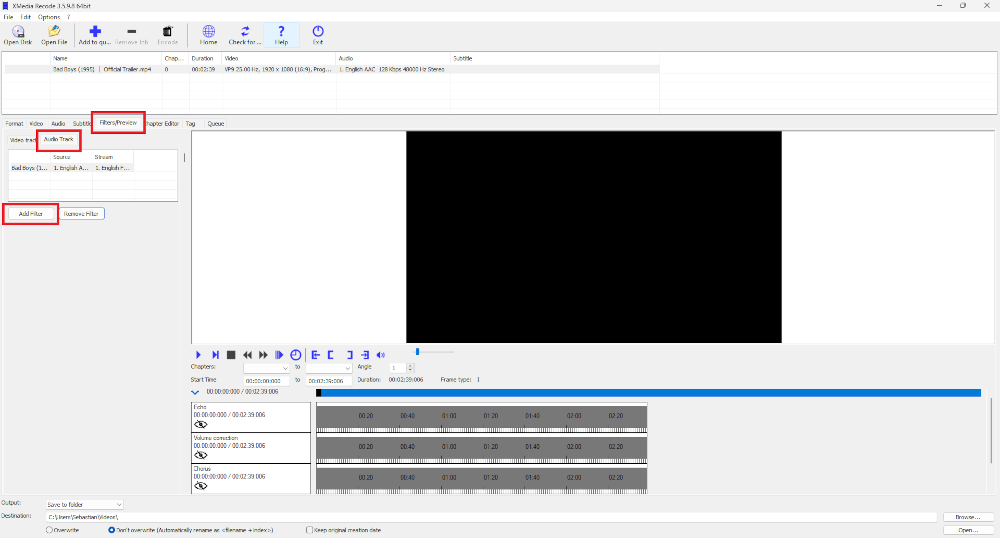
Step 2: Select Rotate filter and click "Add"
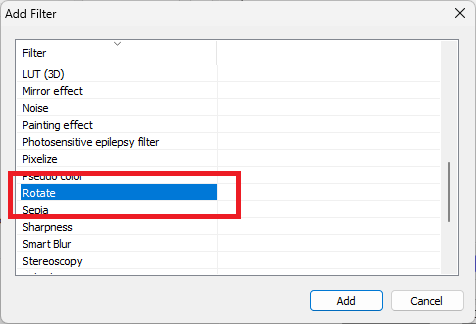
Step 3: Select Rotate and set settings
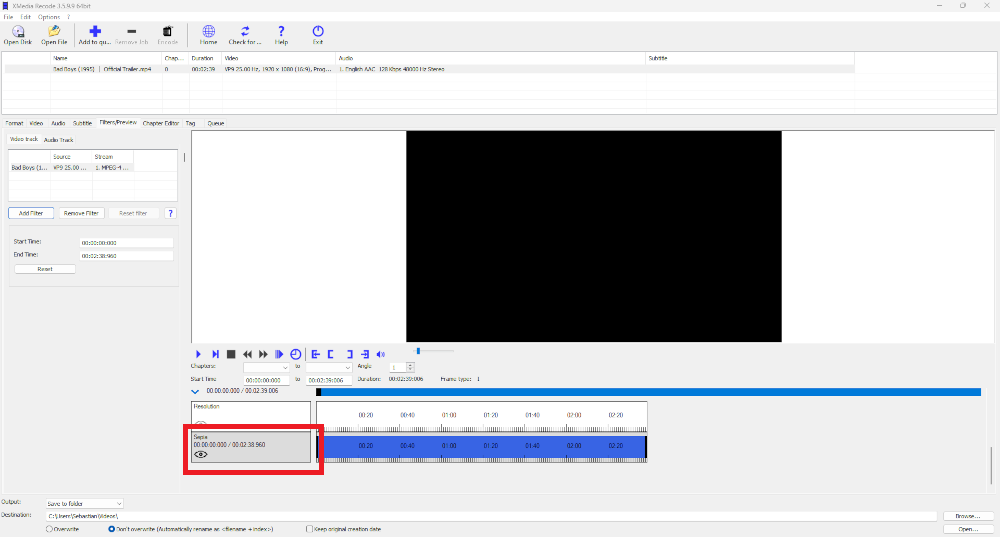
Advertisement
Rotate mode
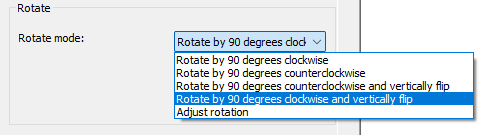
Rotate video 90 degrees clockwise
| Before | After |
 |
 |
Advertisement
Rotate video 90 degrees counterclockwise
| Before | After |
 |
 |
Rotate video 90 degrees counterclockwise and mirror vertically
| Before | After |
 |
 |
Advertisement
Rotate video 90 degrees clockwise and mirror vertically
| Before | After |
 |
 |
Custom rotate video
With this function you can rotate videos from 0 to 360°.