Video fade in / fade out
The Fade In and Fade Out Video filter is a visual effect used in video editing to smoothly start or end a video.
This effect causes the video to gradually appear or disappear rather than starting or ending suddenly and abruptly.
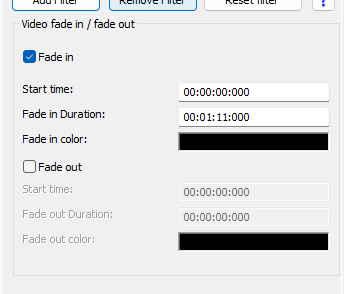
Step-by-step guide: Fading in and out of videos made easy
In this tutorial we will show you how to apply fades to a video
Step 1: Select the "Filter/Preview" tab and click the "Video Track" tab
You can add the Video fade in / fade out using the "Add filter" button.
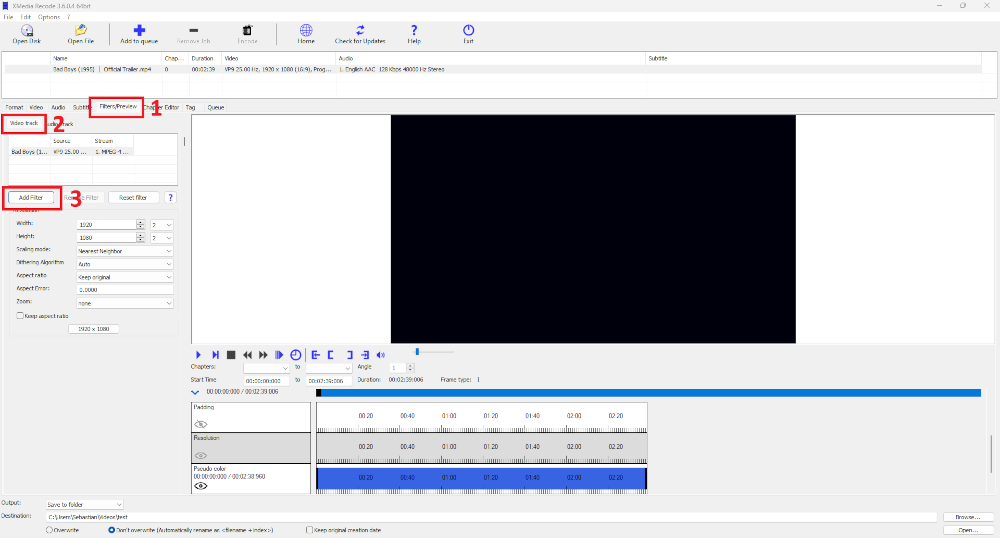
Step 2: Select Video fade in / fade out filter and click "Add"
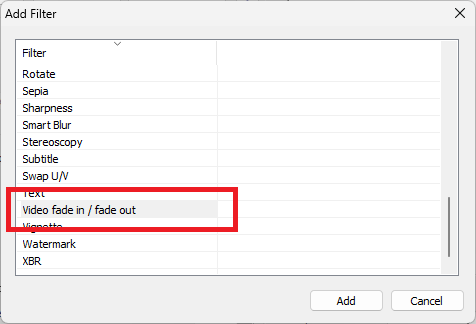
Step 3: Select Video fade in / fade out and set settings
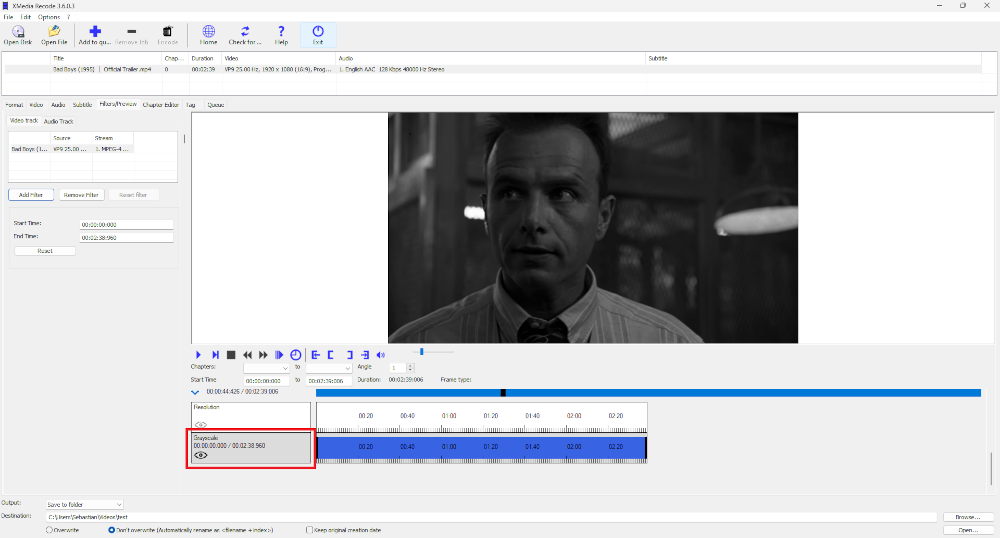
Advertisement
Fade-in video
With the fade-in effect, the video gradually becomes visible from a black area at the beginning of the clip.
This effect ensures that the video does not appear suddenly, but blends smoothly into the image content.
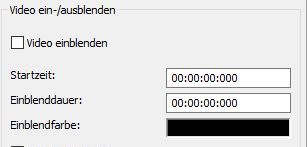
Start time
Sets the start time of the fade.
Fade-in duration
Sets the desired fade-in duration.
Fade-in color
Opens a color palette from which you can select the fade color.
Advertisement
Fade out video
The fade-out effect causes the video to slowly fade from full visibility to black.
The fade-out effect is ideal for visually marking the end of a chapter or story.
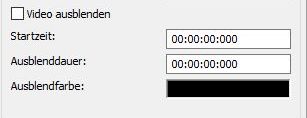
Start time
Sets the start time of the fade.
Fade-out duration
Sets the desired fade-out duration.
Fade-out color
Opens a color palette from which you can choose the fade color.
